Sentry Integration
Logicstar’s integration with Sentry allows you to automatically connect issues in Sentry with bugs being fixed in Logicstar.
Prerequisites
- A Logicstar account with projects you want to fix issues from
- Admin or Owner permissions in your Sentry organization
Step-by-Step Setup
1. Install the Logicstar AI Integration in Sentry
Go to the Logicstar Sentry App: https://sentry.io/sentry-apps/logicstar/external-install/
Click Accept & Install:
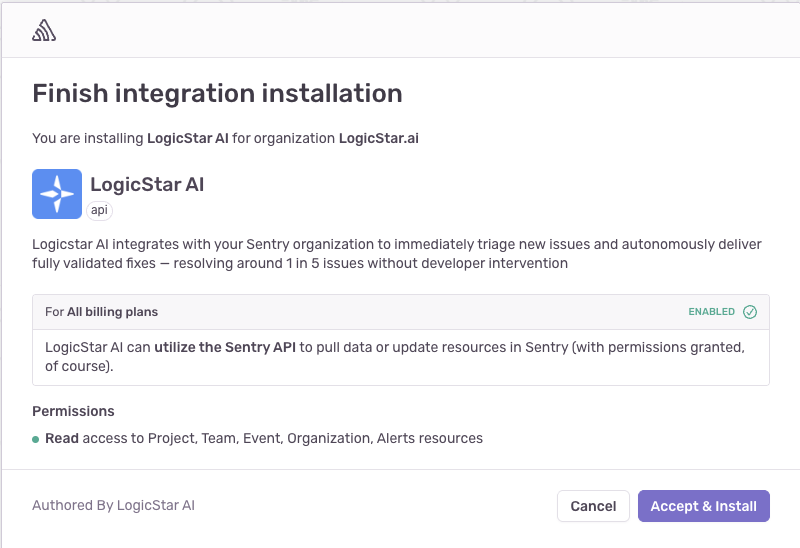
You’ll be redirect to Logicstar to complete the installation.
2. Select your Logicstar organization to complete the setup
Click on the Connect button for your organization
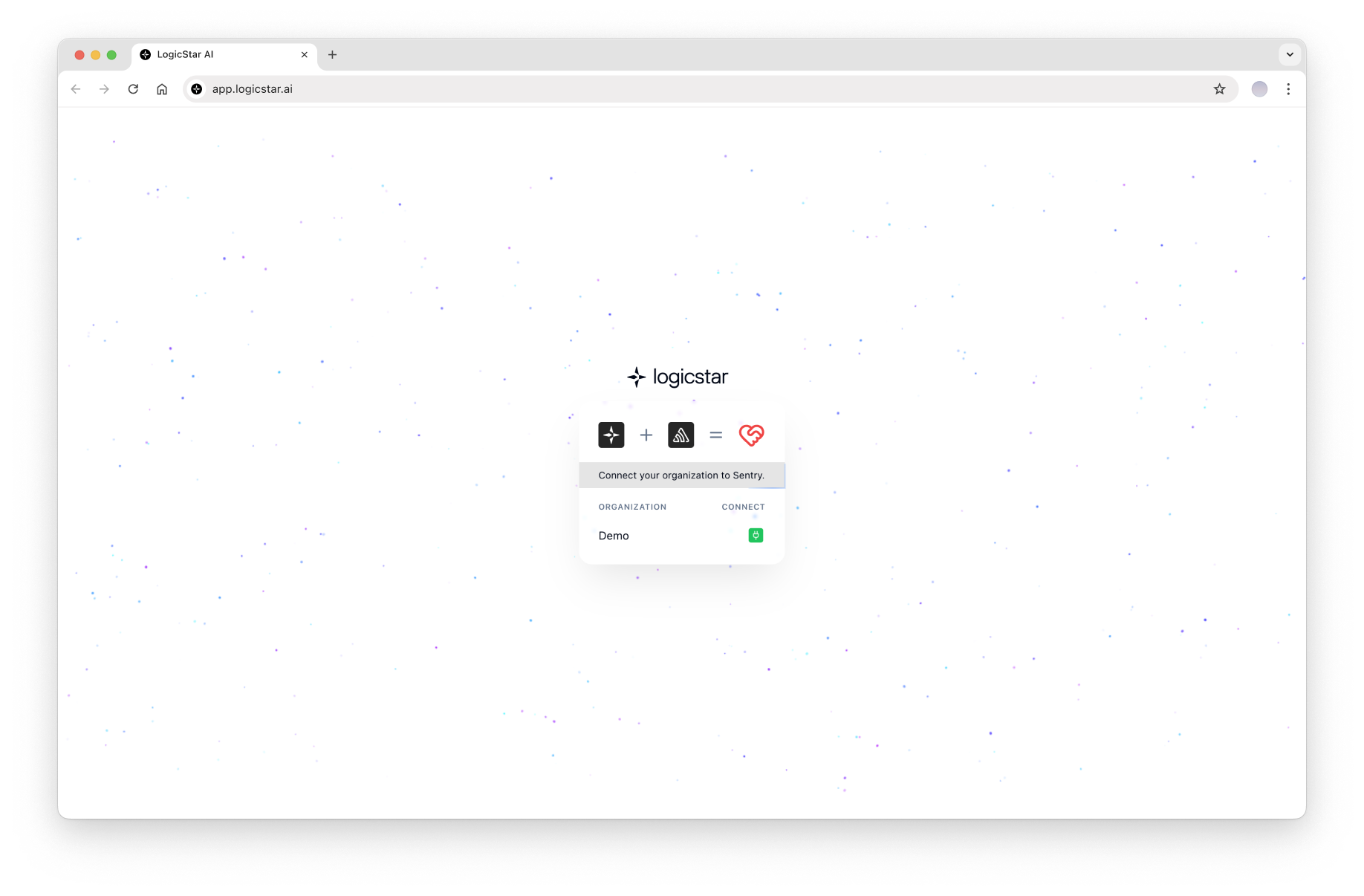
3. The integration is installed in your Sentry
Once you've connected your Sentry account, you’ll be redirected to Sentry's integration page. The installation is now complete.
To uninstall, simply click the Uninstall button within Sentry.
4. Contact Logicstar AI
Contact us at support@logicstar.ai so that we can finish the setup on our side so that the platform starts utilizing Sentry while fixing your bugs.
Using Sentry with Logicstar
Once your Sentry integration is configured, Logicstar can start using it to help you with bug fixes.
- Enriched Bug Context: Logicstar automatically detects and follows any Sentry links found in your bug descriptions or its comments. This allows Logicstar to use the Sentry issue data, including stack traces, in order to provide a richer bug context for Logicstar’a AI agent, thus increasing chances for successfully reproducing and fixing a bug autonomously.
- Sync issues from Sentry into Logicstar via a supported bug tracker: You can also sync issues directly from Sentry into one of the supported bug trackers (e.g. Github Issues) and then sync that bug tracker with Logicstar and have Logicstar work on them. Logicstar has a high chance of fixing a Sentry issue even if no further information is provided via the bug tracker but richer context in the bug tracker helps.